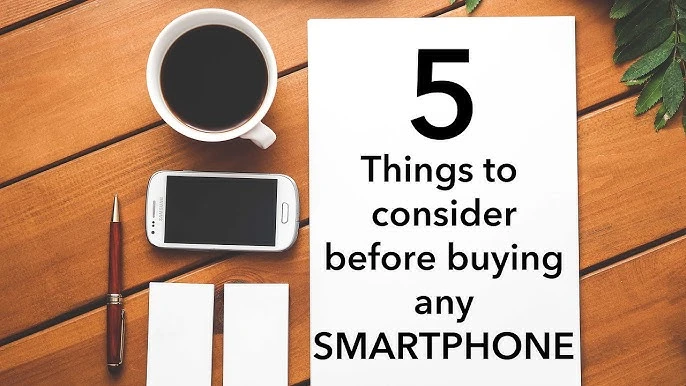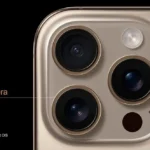Last Updated on July 18, 2025 by Umair Ahmed
How Can I Speed Up My Slow Smartphone? (Android & iPhone Guide)
A slow smartphone can be frustrating, making even simple tasks like texting, browsing, or opening apps feel sluggish. Whether you’re using an Android or an iPhone, this guide will walk you through step-by-step solutions to speed up your device. First, we’ll go over methods for Android, then for iPhone, followed by a section explaining why phones slow down and my personal experience on how I fixed a slow smartphone.
How to Speed Up a Slow Android Phone
1. Restart Your Android Device
Restarting your phone clears temporary files, stops background apps, and refreshes system processes.
Steps
- Press and hold the power button.
- Select Restart (or tap Power Off, then turn it back on manually).
- Wait for it to boot up and check for improvements.
- Pro Tip: Restart your phone at least once a week for better performance.
2. Keep Android Software and Apps Updated
Software updates often contain performance enhancements and bug fixes that can resolve slowdowns.
Steps to Update Android
- Open Settings.
- Go to System > Software Update.
- Check for available updates and install if prompted.
Steps to Update Apps
- Open Google Play Store.
- Tap your profile icon and go to Manage apps & device.
- Tap Update All to ensure all apps are running the latest version.
3. Clear Cache and Junk Files
Over time, apps store temporary files that slow down your phone.
Steps
- Open Settings > Storage.
- Tap Cached Data and clear it.
- To clear cache per app, go to Settings > Apps > (Select App) > Storage > Clear Cache.
- Use Files by Google to automatically remove junk files.
4. Uninstall Unused Apps
Unused apps take up storage and run in the background, consuming memory.
Steps
- Open Settings > Apps.
- Select apps you don’t use.
- Tap Uninstall.
Pro Tip: Use Lite versions of apps like Facebook Lite, Messenger Lite, and YouTube Go.
5. Free Up Storage Space
If your phone’s storage is nearly full, it will slow down.
Steps
- Go to Settings > Storage.
- Delete unused files, old photos, and videos.
- Move media to Google Photos, Google Drive, or an SD card.
- Clear downloads and remove large WhatsApp/media files.
6. Disable Background Apps
Apps running in the background consume RAM and slow down performance.
Steps
- Open Settings > Apps.
- Tap on the app you want to restrict.
- Go to Battery Usage > Background Restriction and turn it on.
7. Reduce Animations and Effects
Animations make your phone look smooth but slow it down over time.
Steps
- Enable Developer Mode:
- Go to Settings > About Phone.
- Tap Build Number seven times.
- Open Developer Options and adjust:
- Window Animation Scale → Set to 0.5x or Off.
- Transition Animation Scale → Set to 0.5x or Off.
- Animator Duration Scale → Set to 0.5x or Off.
8. Factory Reset (Last Resort)
If your Android phone is still slow, consider a factory reset to restore it to its original speed.
Steps
- Backup your data to Google Drive or an external device.
- Go to Settings > System > Reset > Factory Data Reset.
- Confirm and wait for the process to complete.
How to Speed Up a Slow iPhone
1. Restart Your iPhone
Restarting helps refresh the system and close background apps.
Steps
- Press and hold the power button + volume button (or just the power button for older models).
- Slide to power off.
- Wait 10 seconds, then turn it back on.
2. Update iOS and Apps
New iOS versions improve speed and fix bugs.
Steps to Update iOS
- Open Settings > General > Software Update.
- Download and install available updates.
Steps to Update Apps
- Open App Store.
- Tap your profile icon.
- Scroll down and tap Update All.
3. Clear Safari Cache and App Data
Too much cached data can slow down your iPhone.
Steps
- Open Settings > Safari.
- Tap Clear History and Website Data.
4. Delete Unused Apps
Offloading unused apps helps free up storage while keeping app data.
Steps
- Go to Settings > General > iPhone Storage.
- Select apps and tap Offload App or Delete App.
5. Manage Background Apps
Limiting background activity improves performance.
Steps
- Open Settings > General > Background App Refresh.
- Turn it off for non-essential apps.
6. Reduce Motion and Transparency
Reducing animations makes the iPhone feel snappier.
Steps
- Open Settings > Accessibility > Motion.
- Enable Reduce Motion.
- Open Settings > Accessibility > Display & Text Size.
- Enable Reduce Transparency.
7. Factory Reset (Last Resort)
If all else fails, a reset can restore your iPhone’s speed.
Steps
- Backup your data using iCloud.
- Go to Settings > General > Transfer or Reset iPhone > Erase All Content and Settings.
- Follow the prompts and set up your iPhone as new.
Why Do Phones Slow Down?
- Storage Overload – Full storage reduces system efficiency.
- Too Many Background Processes – Apps running in the background eat up RAM.
- Aging Hardware – Older devices struggle with newer updates.
- Software Bugs – Outdated software can cause lags.
- Battery Wear – A degraded battery can throttle performance.
My Personal Experience & Fix
I had a 3-year-old Android phone that became unbearably slow. Apps crashed, scrolling lagged, and the keyboard took forever to load. I tried everything—clearing cache, deleting apps, and disabling background processes—but the real game-changer was freeing up storage and disabling animations.
When I deleted 5GB of unnecessary files and set animations to 0.5x, my phone felt brand new. If you’re facing the same issue, start with storage cleanup and background app management—it makes a huge difference!
Final Thoughts
A slow smartphone doesn’t mean you need a new one. By following these step-by-step solutions for Android and iPhone, you can restore speed and keep your device running smoothly. Try these fixes today and enjoy a faster, more responsive smartphone experience! 🚀
Did these tips help? Share your experience in the comments!
Get the latest updates, hands-on reviews, and expert insights at TechWhiss Mobile & Gadgets – your trusted source for mobile tech.
FAQ: How Can I Speed Up My Slow Smartphone? (Android & iPhone Guide)
Why is my smartphone running slow?
Over time, background apps, cache buildup, outdated software, and insufficient storage can slow down your device.
How can I speed up my Android phone?
- Clear cache and junk files in Settings > Storage
- Uninstall unused apps to free up space
- Disable background apps in Developer Options
- Update software to the latest version
- Restart your phone regularly to refresh performance
- Use Lite versions of apps for better efficiency
How can I speed up my iPhone?
- Offload unused apps in Settings > General > iPhone Storage
- Clear Safari cache in Settings > Safari > Clear History and Website Data
- Disable background app refresh in Settings > General
- Update iOS to the latest version
- Restart your iPhone to improve performance
Will a factory reset make my phone faster?
Yes, a factory reset removes all clutter and restores performance, but backup your data first.
How can I free up RAM on my phone?
- Close unused apps running in the background
- Disable animations in Developer Options (Android)
- Restart your phone regularly
Does using a live wallpaper slow down my phone?
Yes, live wallpapers consume more RAM and battery, slowing performance.
Can outdated apps slow down my phone?
Yes, old or poorly optimized apps can cause lag. Always update your apps for better performance.
Should I use third-party cleaner apps?
No, most cleaner apps consume resources and run in the background, making your phone slower. Instead, manually clear cache and unused files.
When should I consider upgrading my phone?
If your phone lags frequently, struggles with new updates, or has degraded battery life, it may be time for an upgrade.
Read More
https://techwhiss.com/blog/5-biggest-smartphone-buying-mistakes-in-2025