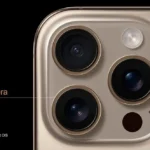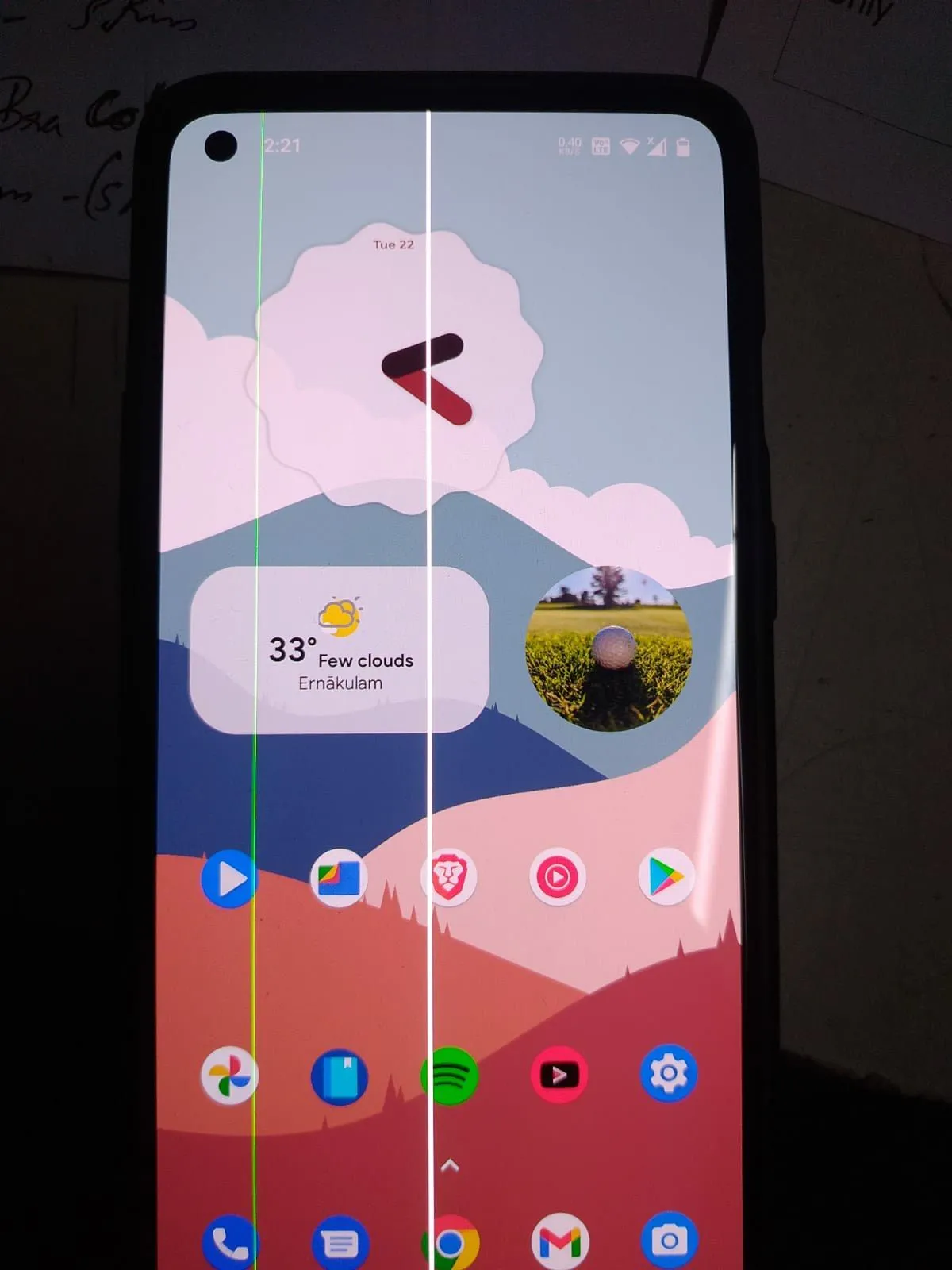
Last Updated on July 18, 2025 by Umair Ahmed
How to Fix the OnePlus 13 Green Line Issue
Many OnePlus users have reported a frustrating problem: a vertical green line appearing on their screens. This issue often results from a short circuit in the display drivers, which may be caused by water damage, accidental drops, or even software updates. While OnePlus has introduced a lifetime warranty program to cover screen replacements, there are several troubleshooting steps you can try before seeking professional help.
What Causes the OnePlus 13 Green Line Issue?
If you’ve noticed a green line on your OnePlus 13 display, it’s essential to understand what might be causing it. Here are some common reasons:
1. Software Glitches After Updates
Sometimes, software bugs can interfere with the way your phone renders graphics. A recent OTA (over-the-air) update may have introduced a bug causing this display anomaly.
2. Physical Damage to the Screen
If you have recently dropped your phone or applied pressure to the screen, internal damage might be causing the green line. Even if there’s no visible crack, internal components may be affected.
3. AMOLED Display Defects
OLED and AMOLED displays, including those on the OnePlus 13, are made up of millions of tiny pixels. If some pixels malfunction or the display circuitry is faulty, you may see unwanted lines or distortions.
Step-by-Step Fixes for the OnePlus 13 Green Line Issue
Before rushing to a service center, try these fixes to see if the problem can be resolved.
1. Restart Your Device
A simple reboot can sometimes resolve temporary glitches.
Press and hold the Power button.
Tap Restart.
Wait for the phone to reboot and check if the green line is gone.
2. Update Software
Keeping your phone updated ensures you have the latest bug fixes.
Go to Settings > About Device > Software Update.
Tap Check for Updates.
If an update is available, download and install it.
3. Adjust Display Settings
Tweaking display settings may help eliminate screen artifacts.
Open Settings > Display & Brightness.
Adjust brightness and refresh rate settings.
Enable Eye Comfort Mode or Dark Mode to check for changes.
4. Check for Physical Damage
Inspect your phone for cracks, dents, or loose connections.
Look for visible screen damage.
Check the frame and body for dents.
Test touch responsiveness across the entire screen.
Inspect the SIM tray for any bending or water damage indicators.
5. Run Safe Mode Test
Booting into Safe Mode can help determine if a third-party app is causing the problem.
Hold the Power button until the menu appears.
Press and hold Power Off until the Safe Mode option appears.
Tap OK to reboot in Safe Mode.
If the green line disappears, uninstall recently installed apps that may be causing the issue.
Restart the device to exit Safe Mode.
6. Use OnePlus Diagnostic Tools
OnePlus has built-in diagnostic tools to check for hardware issues.
Open the Dialer app and enter *#808#.
Run display and touch tests.
Check sensor functionality for any abnormalities.
OnePlus 13 Warranty and Free Screen Replacement
If none of the above solutions work, you may qualify for OnePlus’s Lifetime Warranty Program. This program covers screen replacement for devices affected by the green line issue.
To check eligibility:
Visit the OnePlus Warranty Check page.
Enter your device’s IMEI number.
Contact OnePlus Support or visit an authorized service center for a free screen replacement if eligible.
Conclusion
Dealing with the OnePlus 13 green line issue can be frustrating, but most cases can be resolved through software fixes or a warranty replacement. By following the troubleshooting steps in this guide, you can determine whether the problem is software-related or requires professional repair.
If the issue persists, take advantage of OnePlus’s Lifetime Warranty and get your screen replaced free of charge!
Looking for the perfect phone? Check out TechWhiss Mobile Reviews for expert recommendations and buying guides.
FAQ: How to Fix the OnePlus 13 Green Line Issue
What causes the green line issue on OnePlus 13?
The green line issue is usually caused by display defects, software bugs, or hardware damage, often after a software update or physical impact.
How can I fix the green line issue on my OnePlus 13?
- Restart your phone to see if the issue disappears.
- Update your software to the latest version in Settings > System > Software Update.
- Enable Safe Mode to check if a third-party app is causing the issue.
- Adjust display settings in Settings > Display > Refresh Rate to lower the strain on the screen.
- Perform a factory reset if the issue persists (backup your data first).
Is the green line issue a hardware or software problem?
It can be both—if it appeared after an update, it might be software-related, but if it occurred after a drop or water damage, it’s likely a hardware issue.
Will replacing the screen fix the green line issue?
Yes, if it’s a hardware problem, replacing the display at an authorized service center is the best solution.
Does OnePlus offer free repairs for the green line issue?
In some cases, if it’s a known defect, OnePlus may offer free screen replacements under warranty or extended support programs.
Can I fix the green line issue without replacing the screen?
If it’s a software issue, updating or resetting the phone may fix it. However, if the problem is hardware-related, a screen replacement is necessary.
How can I prevent the green line issue in the future?
- Use a screen protector and case to protect from physical damage.
- Avoid exposing the phone to extreme temperatures or water.
- Update your phone only when stable software versions are available.
Where should I get my OnePlus 13 repaired for the green line issue?
Visit an official OnePlus service center for genuine parts and professional repair to avoid further complications.
Read More